A common question people who are not familiar with the (complex at times) Google+ platform ask is: How can I delete my Google+ Photos? Usually they are referring to “Auto Backup” photos aka Autobackup photos.
By default, your Autobackup files are private.
They are not floating around in the wild but if you were accidentally uploading them and do not want what you’ve been taking pictures of on Google’s servers, relax, removing them is easy.
Deleting the Autobackup Photos:
The easiest way to delete them is via desktop. Here are the directions:
Go to Google+
Go to Photos
Hover mouse over “More”. You should have an “Autobackup” folder here. Go in, select the images/videos/etc you’d like to delete, and “trash” them.
Note: Even if they’re in the trash, they’re not gone yet. You still need to “empty the trash”. To empty the trash use this link: https://plus.google.com/photos/trash.
But wait, there’s more photos to delete
Be sure to visit this URL.
https://plus.google.com/photos/+username/albums/camerasync
If that is too complicated for you, while you are in the alums area in Google+ just add /camerasync to the URL. Chances are you will find many more photos in this folder. For whatever reason, sometimes the best way to get to this folder is by typing in the URL.
Phew. This isn’t Pinterest, is it?
Want your photos on your phone only?
Go to the G+ App, Photos, and make sure “Auto Backup” is turned off. Also, another app called “Photos” – check that as well which is on many Android devices.
Article by:
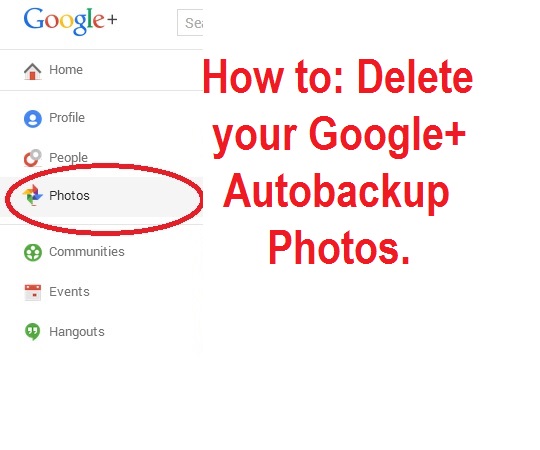
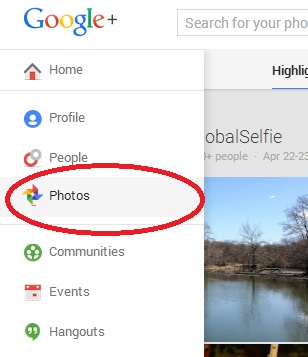
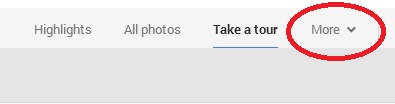

2 comments for “How Can I Delete my Google+ Autobackup Photos?”